Vehicle Tag: Stock Inventory Grid
The Stock Inventory Grid is a familiar tool for Vehicle Tag users, but we’ve introduced updates to enhance navigation, provide deeper insights into dealership stock data, and highlight critical stock statuses. These include vehicles on loan, overdue vehicles, unallocated fines, and those not recently scanned during a stock take. In short, the Stock Inventory Grid offers improved oversight of your dealership’s inventory.
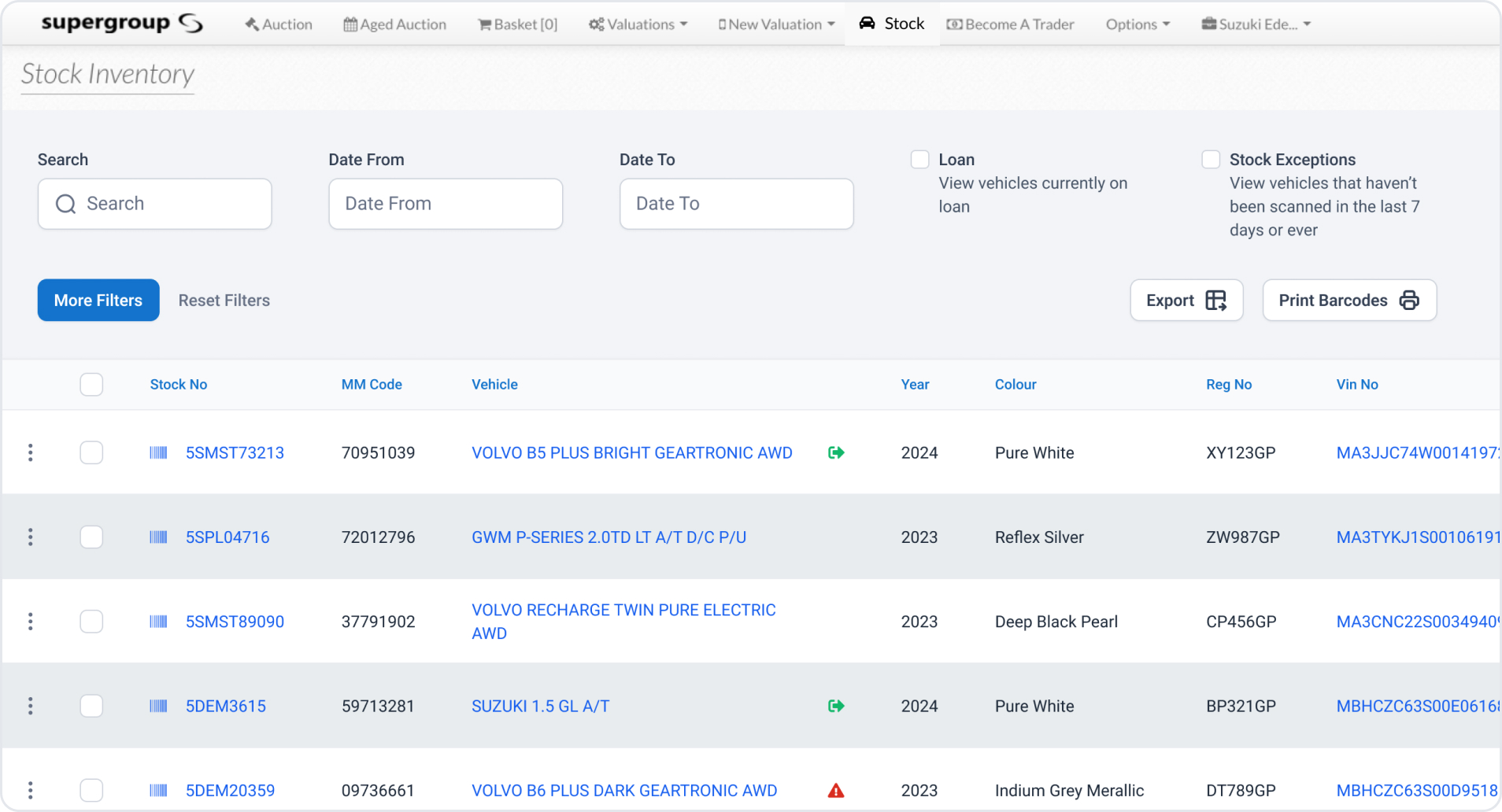
You can use this feature to easily view and sort through stock that you need more information on.
Where to find it
- Click on ‘Stock’ in the main menu.
- Select ‘Inventory’ from the dropdown menu.
What you'll find
View Inspection Report
For vehicles with completed inspections, you can access the inspection report directly by clicking on the relevant entry in the ‘Vehicle’ or ‘Vin No’ columns.
Stock Take Indications
The ‘Last Scan’ and ‘Last Scanned’ columns show the date a vehicle was last included in a stock take. If 7 or more days have passed since the last scan, the text in these columns will turn red, flagging the vehicle for attention.
Loan and Fine Indications
Next to the ‘Vehicle’ column, visual indicators provide quick insights:
- A green arrow signifies the vehicle is on loan.
- A red arrow highlights an overdue vehicle.
- A red triangle flags a vehicle with an unallocated fine.
Hover over these icons to view brief details about the loan or fine.
Additionally, the grid provides further loan-related insights, including:
- The number of times a vehicle has been on loan (‘Loan’ column).
- The total number of days the vehicle has been on loan (‘Loan Days’ column).
- The total distance covered during loans (‘Loan KMs’ column).
